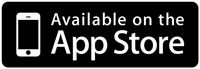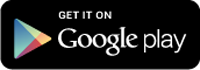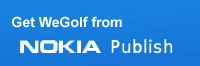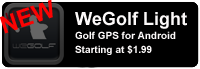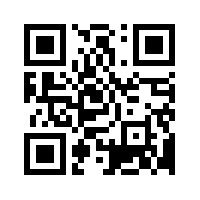FAQ
Here is a short list of the most common problems that you might encounter while trying to install WeGolf on your mobile phone and a few tips on how to solve them.
------------------------------------------------------------------------------------
Q1 - Where can I get help
A – You have 3 options:
Every menu option in WeGolf on your mobile has a help screen
Read the FAQ
Send an email. We will do our best to reply within 24 hours.
In all support cases include your mobile phone number, phone model as well as what operator you are connected to. Please also describe the problem sequence in detail so that we can help you in a best possible way.
------------------------------------------------------------------------------------
Q2 - I have downloaded a trial, how can I convert this to a regular user
A – You have 2 options:
You can log in to your wegolf web page, and if your trial has expired you will be taken directly to the pay site. If you are still within your 14 day trial you will se a yellow bar on the top of the screen. As soon as you have paid your account is open. Note that not all banks support this secure payment, so if you have problems we recommend alternative 2.
Select the pay button and follow instructions. Note - remember to enter your phone number so that we can open your account. If your account is not open within 24 hours please send us an email including your pay code and mobile number and we will check it up.
For both options ou do not need to do anything else, and can continue to use the "trial" which will be opened up and converted to a regular version.
------------------------------------------------------------------------------------
Q3 – I'm unable to download courses or players (Can not connect to internet)
A - This is due to the WAP settings in your phone. You can get the correct WAP settings from your operator for free. Note that some operators requires that you disable the Proxy.
On your phone go to: TOOLS->SETTINGS->CONNECTION->ACCESS POINT-> Select the one you are using
Press OPTIONS->ADVANCED Settings and remove the PROXY
(The navigation might be a bit different as it varys from model to model)
------------------------------------------------------------------------------------
Q4 – How do I change the APN on my BlackBerry?
A - Selct Options -> Advanced Options -> TCP
------------------------------------------------------------------------------------
Q5 - I have downloaded from Nokia OVI and the TOOLS->UPGRADE feature does not work
A - The reason for this is that the OVI version is signed with a certificate. This cannot be replaced by a unsigned version. i.e. your upgrades will come through Nokia OVI. Alternatively you can delete the Nokia version, and install the regular version as described in the Free Trial section. We also try to keep the same version in all places so there should be no difference on the one you have and the one on WeGolf.
------------------------------------------------------------------------------------
Q6 – Connection problems with BlackBerry behind corporate firewall?
A - Try to reset the default firewall prompts in Application permission's
Path: Options -> Advanced Options -> Applications -> wegolf -> Edit default Permission's -> Reset all Firewall Prompts
------------------------------------------------------------------------------------
Q7 – My phone tells me I have a trial / my trial periode has expired
A - If you have bought and paid the program you can press next and your phone will connect to our server, verify your number and then open up both phone and web for you automatic. If this does not work for you, send us an email and we will look at it.
If you have not paid you can open your subscription by logging on to your wegolf web site, pay and everything will open automatic.
------------------------------------------------------------------------------------
Q8 – How can I renew my subscription
A - You have two options:
Recommended: Log in to your WeGolf web site. You will then, if your account is suspended, be taken to the pay site and your account will open up instantly after paymen.
You can also use the purchase buttons on this front page
------------------------------------------------------------------------------------
Q9 – What is the difference between Public and Private Courses on the web?
A. - Public courses are available for all users to download. Private courses are courses that you have entered or modified with additional points of interestt. WeGolf copies from Private to Public regularily increasing the number of courses and benefiting all users.
------------------------------------------------------------------------------------
Q10 – How can I make my courses Public?
A. - WeGolf copies from Private to Public regularily increasing the number of courses and benefiting all users. If you have courses you would like to make available for other users please send us an email with your phone number and names of courses.
------------------------------------------------------------------------------------
Q11 - Can I enter my own courses?
A - Yes, there are 2 ways.
· Web - Se a detailed guide in the Video Tutorial section
· Phone - Select Courses -> New from the menu and you can enter the course information.
Tip: Do it on the web and download it to your phone
------------------------------------------------------------------------------------
Q12 - Forgot your web password.
A – This is the last four digits of your phone number. (unless you have changed it under My Details on your wegolf web page - Log in here, to change your password)
If you have changed you password display it on your phone:
· Select Tools → My Account
------------------------------------------------------------------------------------
Q13 - If I upgrade or get a new phone, do I have to buy a new version of WeGolf?
A - No, as long as your subscription is valid you can download WeGolf at any time. To install on your new phone go to follow the Free Trial description to download. At first time startup you log in with your username and password to get the full version. All models can also enter http://wap.wegolf.net into the phone browser and follow instructions to install.
If you have gotten a new phone number contact us by email, since your subscription is tied to your international mobile number.
Note that this is not the case if you change to an iPhone. Then you have to purchase from Apple.
------------------------------------------------------------------------------
Q14 - BlackBerry Error Message "GPS NOT CONNECTED"?
A - Verify the two following settings in your BB
Select Options->Advanced Options-> GPS
Make sure that GPS Data Source = Device GPS
GPS Service= Location ON
Location Aiding = ON/OFF depending on support in your network
Save Settings
Select Options->Advanced Options-> Applications -> WeGolf
Press menu and EDIT Permissions
Make sure all Permissions is set to ALLOW
Save Settings - A reboot might be required
Start WeGolf and select TOOLS->GPS
If you dont get a signal try Disconnect in the Menu
Then Reconnect.
If you get the message Discover GPS and nothing happens when you press it, your GPS is Disabled in WeGolf Permissions section
------------------------------------------------------------------------------
Q15 - Setting Permission in BlackBerry
A – Set permissions for a third-party application
1. On the Home screen or in a folder, click the Options icon.
2. Click Device > Application Management.
* To set permissions for a specific third-party application, highlight the application. Press the Image of Menu key key > Edit Permissions.
* To set permissions for all third-party applications, press the Menu key > Edit Default Permissions.
3. Expand Connections, Interactions, or User Data.
4. Change the permission fields.
5. Press the Image of the Menu key key > Save.
------------------------------------------------------------------------------
Q16 - Not able to change "Iteractions" Permission in BlackBerry
A – If you are not allowed to change the permissions in your phone, it might be that you have a strict IT Policy / company phone. To be able to use the GPS in third party Apps you need to set the "Interactions" to Allow. Please check with your IT manager, BlackBerry or your Carrier if you experience these kind of problems.
------------------------------------------------------------------------------------
Q17 - How to register as a new user
A – First time you start WeGolf you will be asked to register. To do this enter your CELLPHONE NUMBER including your country code.
Then enter YOUR email adress.Example:
North America Country code is "1"
UK - Remove the trailing "0" and add 44 in front of your number.
Australia: Remove Trailing "0" and add 61 in front of your numberYou will then receive an SMS with your username and password plus an enail with instructions on how to get started.
------------------------------------------------------------------------------------
Q18 - How to log in as a new user?
A – If you have received your login info (Your cellphone number including country code + 4 digit password) enter this into the input fields.
Note that on some models you press LOG IN, on other a OK/CONTINUE might be under the "menu button" on your phone.
------------------------------------------------------------------------------------
Q19 - iPhone: Error Getting location
A – This is due to settings in your phone. You need to allow WeGolf to use the GPS in order for it to work properly
In your iPhone menu go to SETTINGS - GENERAL - LOCATION SERVICE:
Make sure that both the General Location Serivice and the WeGolf location service is turned ON.
------------------------------------------------------------------------------------