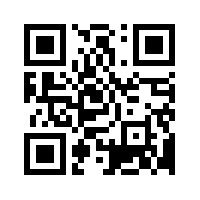WeGolf Light Help
WeGolf Light is a mini version of WeGolf.
It contains the Aerial View feature, and gives distance from your current position (Your Position) to a moveable marker. Simply drag the marker with your finger and get distance in big easy to read letters to Pin, Green and any Hazards.
Main Menu
The Main Menu contains 6 Options:
- Start WeGolf Golf GPS Starts the GPS. You need to be logged in before you can start
- Register If you are a new user to WeGolf you can register to receive username/password.
- Log In If you have a username/password you can log in.
- Help Some basic help in using the WeGolf Light Golf GPS
- Info News and information from WeGolf, PGA tour leaderbord etc.
- Tip a Friend Tip a friend about WeGolf Light with sending text
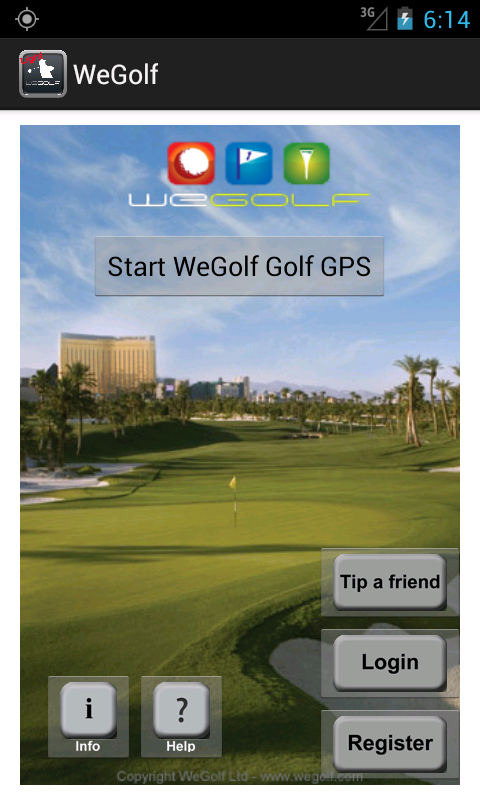
Registration
If you not already have a username and password with WeGolf you need to register. This is done by pressing the REGISTER button in the Main Menu. It will take you to a page where you are requested to select what country you are located, and enter your cellphone (mobile phone) number + your email address.
We will verify the number you enter by sending you an SMS (text message) This includes a link you press to verify and then receive your username and password. Go back and proceed to LOGIN.
Note your phone number is entered without any trailing "0" (zeros).
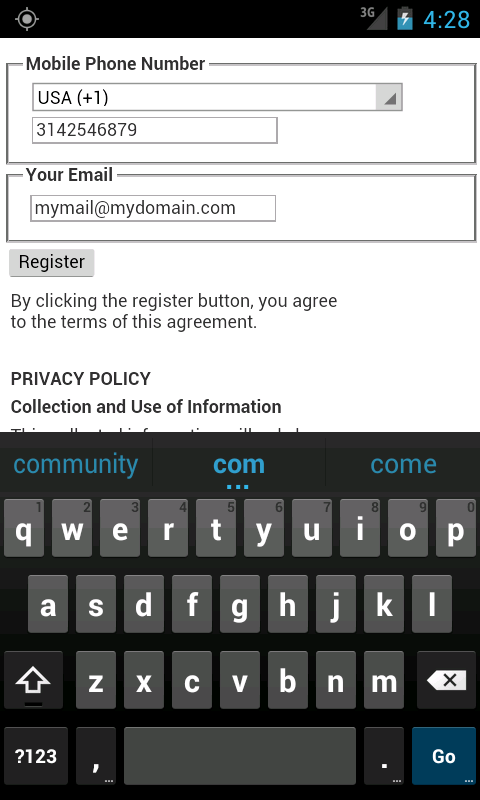
Log In
If you have registered or already are holding a WeGolf username and password you can select the Log In button. Simply enter username (International cellphone number) and password (4 digit pin code), and press the button below.
Log in is only needed first time you start WeGolf Light.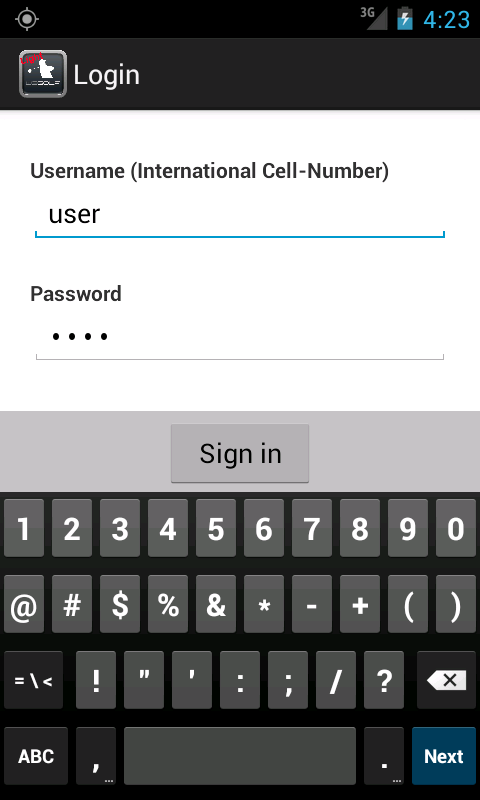
Using the GPS
When you are logged in you can start the GPS. If your GPS is operating and receiving signals you will see a map with your location and a marker you can move with your finger. Simply drag the marker and the distance between your current position is shown in meter and yards on top of the screen.
If you want to reset your screen simply go back to main menu and then start the Golf GPS again and the marker will be automatically aligned with your position.
NOTE: You only need to do this one time.
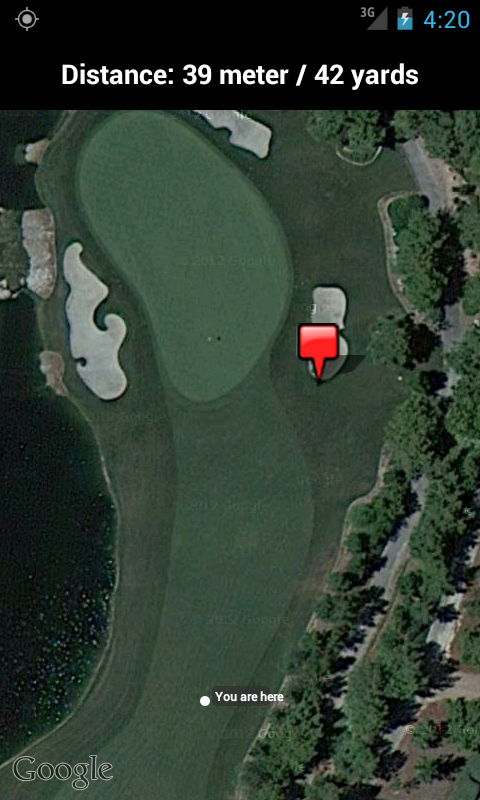
Useful Hints / Troubleshooting
1. Only get a blank screen when starting the GPS - You do not receive GPS signals, make sure your GPS is turned ON and that WeGolf Light is allowed to use the GPS. Also to receive good GPS signals you need to be outside with clear view to satellites.
2. If you cannot see maps, make sure you are connected to the internet.
3. It could be a good idea to download the maps before you go on the course. To do this from home use the WiFi network and zoom in on the course so that the course data is stored in the phone cache.
4. POPUP Messages
a. No Connection to Internet
Cause: For some reason you are not able to connect to the web server
Solution: Check that you have access to internet through phone network or WiFi. The WeGolf light will still be operative, but you will not be able to log in or download new maps. Note that you might still see parts of the map that have been cached in your phone memory.
b. No GPS Signal
Cause: Your phone is not receiving any GPS signals.
Solution: Verify that WeGolf Light is allowed to use the GPS, that you have clear view to skies and that the GPS in your phone is turned ON.
5. If you need more help, send us an email at support@wegolf.com